어제에 이어서 RecycleView 설명 2편!
2023.01.05 - [개발] - (18) 독학으로 앱 만들어보기 (RecycleView 1편)
(18) 독학으로 앱 만들어보기 (RecycleView 1편)
23년이 되었네요. 새해 복 많이 받으세요. 지난 글에 이어서 적어보겠습니다. 지난 글에서 2개의 의문점을 남겼는데 그중에서 RecycleView는 어떻게 사용하는 거지? 에 대한 의문점을 해소해 본다.
dev-nasus.tistory.com
어제에 이어서
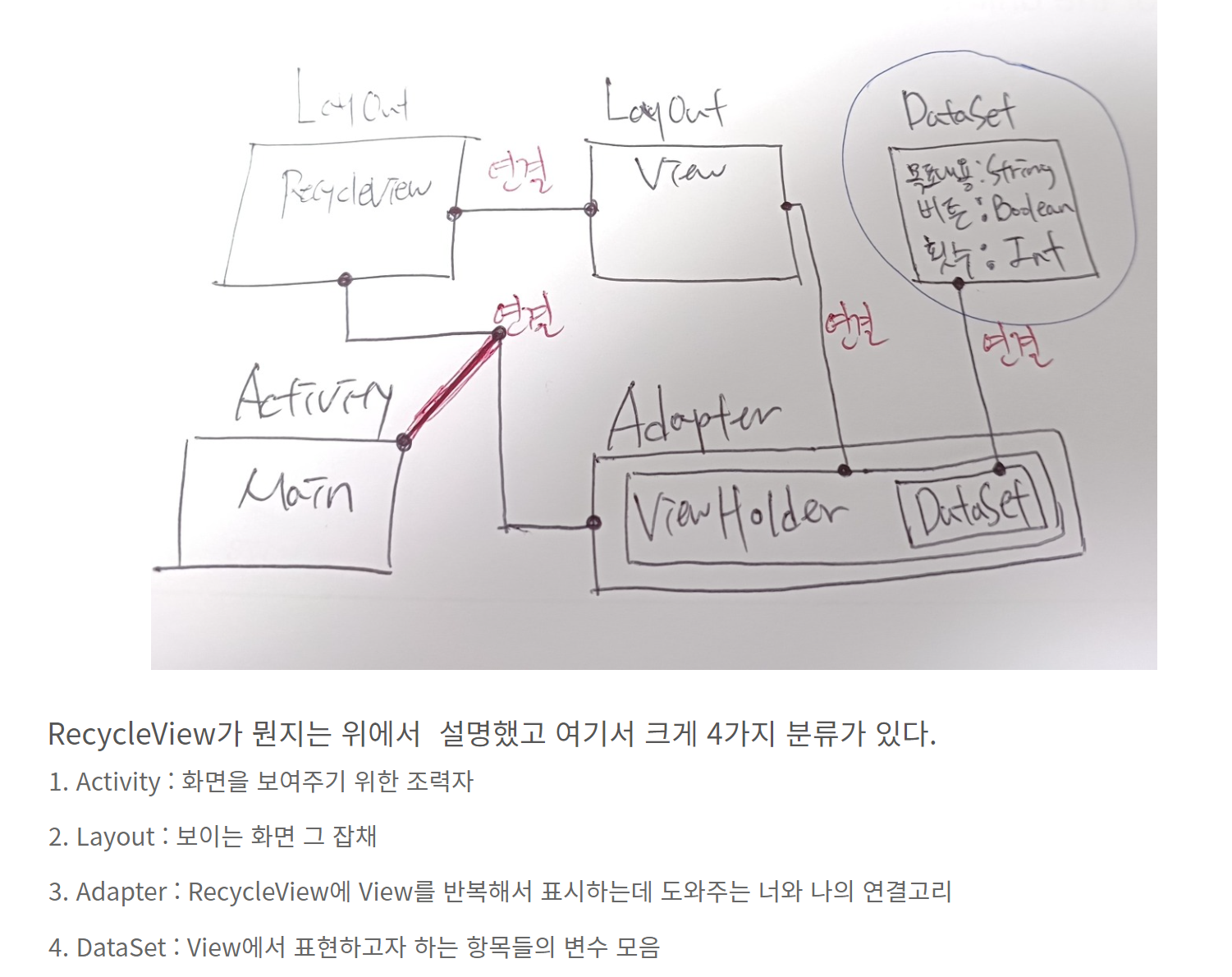
Activity, Layout, Adapter, DataSet 4가지를 코딩과 함께 설명을 한다. 코딩 순서는 아래와 같다. 이 글에서는 3번까지만 설명한다. 코딩 레스기릿.
[코딩 순서]
1. RecycleView Layout -> 2. View Layout -> 3. RecycleView와 View 합체! -> 4. DataSet -> 5. Adapter에서 Layout과 DataSet 합체! -> 6. Activity에서 Adapter와 보여줄 화면 Layout 결합!
1. RecycleView Layout
보이는 화면 만드는 작업이다. 그중에서도 RecycleView를 보여줄 Layout을 먼저 구현한다. 아래 그림처럼 보이게 XML 코드를 입력했다. 파일 이름은 goal_list.xml 로 정했고, 하단에 버튼 외에 공간이 전부 RecycleView 공간으로 사용하기 위해 layout_height를 0으로 설정하고, layout_weight를 1로 설정했다. 주석된 코드는 밑에서 추가로 설명한다.

구현 코드 (goal_list.xml)
<?xml version="1.0" encoding="utf-8"?>
<LinearLayout xmlns:android="http://schemas.android.com/apk/res/android"
xmlns:tools="http://schemas.android.com/tools"
android:layout_width="match_parent"
android:layout_height="match_parent"
xmlns:app="http://schemas.android.com/apk/res-auto"
android:orientation="vertical"
tools:context=".MainActivity">
<androidx.recyclerview.widget.RecyclerView
android:id="@+id/list_goal"
android:layout_width="match_parent"
android:layout_height="0dp"
android:layout_weight="1"
android:orientation="vertical"/>
<!-- app:layoutManager="androidx.recyclerview.widget.LinearLayoutManager"-->
<!-- tools:listitem="@layout/goal_item"-->
<!-- />-->
<LinearLayout
android:layout_width="match_parent"
android:layout_height="wrap_content"
android:orientation="horizontal">
<Button
android:id="@+id/btn_add_goal"
android:layout_margin="10dp"
android:layout_width="0dp"
android:layout_height="wrap_content"
android:layout_weight="1"
android:text="목표 추가"/>
<Button
android:id="@+id/btn_del_goal"
android:layout_margin="10dp"
android:layout_width="0dp"
android:layout_height="wrap_content"
android:layout_weight="1"
android:text="목표 삭제"/>
</LinearLayout>
</LinearLayout>
2. View Layout
RecycleView에서 반복해서 사용할 View를 구현한다. 화면 이름은 goal_item.xml로 정했다. 사용할 뷰는 지난 포스팅에서 지정해놨던 1) 목표 내용 2) 라디오 버튼 3) 목표 입력 횟수 이렇게 3가지다.

구현 코드 (goal_item.xml)
<?xml version="1.0" encoding="utf-8"?>
<LinearLayout
xmlns:android="http://schemas.android.com/apk/res/android"
xmlns:tools="http://schemas.android.com/tools"
android:layout_width="match_parent"
android:layout_height="wrap_content"
android:orientation="horizontal"
tools:context=".MainActivity">
<LinearLayout
android:layout_width="0dp"
android:layout_height="wrap_content"
android:layout_weight="1"
android:orientation="vertical">
<TextView
android:id="@+id/text_goal_content"
android:layout_margin="10dp"
android:layout_width="wrap_content"
android:layout_height="wrap_content"
android:textSize="24sp"
android:text="목표 내용"/>
<TextView
android:id="@+id/text_goal_count"
android:layout_margin="10dp"
android:layout_width="wrap_content"
android:layout_height="wrap_content"
android:textSize="14sp"
android:text="목표 입력 횟수"/>
</LinearLayout>
<RadioButton
android:id="@+id/radio_is_now_goal"
android:layout_gravity="center"
android:text=""
android:checked="false"
android:layout_width="50dp"
android:layout_height="50dp"/>
</LinearLayout>
3. RecycleView와 View 합체!
이제 RecycleView에서 반복 사용할 View가 어떤건지 알려줘야 한다. 그 코드는 위에서 주석 처리 했던 코드다. app:layoutManager 라는 키워드를 통해 RecycleView의 Layout 형태를 지정해 준다. tools:listitem 이라는 키워드에는 우리가 반복해서 보여줄 View의 파일 이름을 입력해 준다.
app:layoutManager="androidx.recyclerview.widget.LinearLayoutManager"
tools:listitem="@layout/goal_item"goal_list.xml 파일에서 주석을 없애고 구현하면 아래와 같이 View가 반복해서 미리 보기 된다.
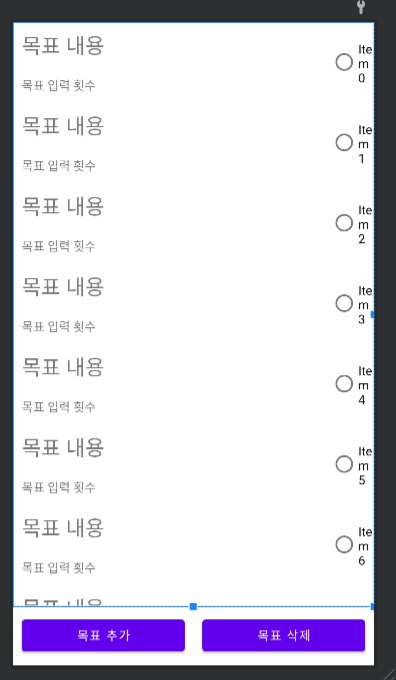
구현 코드 (goal_list.xml)
<?xml version="1.0" encoding="utf-8"?>
<LinearLayout xmlns:android="http://schemas.android.com/apk/res/android"
xmlns:tools="http://schemas.android.com/tools"
android:layout_width="match_parent"
android:layout_height="match_parent"
xmlns:app="http://schemas.android.com/apk/res-auto"
android:orientation="vertical"
tools:context=".MainActivity">
<androidx.recyclerview.widget.RecyclerView
android:id="@+id/list_goal"
android:layout_width="match_parent"
android:layout_height="0dp"
android:layout_weight="1"
android:orientation="vertical"
app:layoutManager="androidx.recyclerview.widget.LinearLayoutManager"
tools:listitem="@layout/goal_item"
/>
<LinearLayout
android:layout_width="match_parent"
android:layout_height="wrap_content"
android:orientation="horizontal">
<Button
android:id="@+id/btn_add_goal"
android:layout_margin="10dp"
android:layout_width="0dp"
android:layout_height="wrap_content"
android:layout_weight="1"
android:text="목표 추가"/>
<Button
android:id="@+id/btn_del_goal"
android:layout_margin="10dp"
android:layout_width="0dp"
android:layout_height="wrap_content"
android:layout_weight="1"
android:text="목표 삭제"/>
</LinearLayout>
</LinearLayout>
여기까지 하면 이 글에서 목표했던 3번까지 작업이 완료됐다. 다음 글에서는 Layout XML 코딩이 아닌, Kotlin을 사용하여 코딩을 진행한다.
[다음 코딩 순서]
1. RecycleView Layout -> 2. View Layout -> 3. RecycleView와 View 합체! -> 4. DataSet -> 5. Adapter에서 Layout과 DataSet 합체! -> 6. Activity에서 Adapter와 보여줄 화면 Layout 결합!
'개발' 카테고리의 다른 글
| (21) 독학으로 앱 만들어보기 (코틀린 sqlite select) (0) | 2023.01.23 |
|---|---|
| (20) 독학으로 앱 만들어보기 (RecycleView 3편) (2) | 2023.01.08 |
| (18) 독학으로 앱 만들어보기 (RecycleView 1편) (0) | 2023.01.05 |
| (17) 독학으로 앱 만들어보기 (개발 과정) (2) | 2022.12.03 |
| (16) 독학으로 앱 만들어보기 (입력, 화면 구성) (1) | 2022.12.02 |




댓글